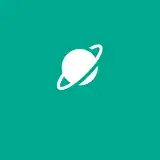What is a Computer Mouse| Types and Functions of Computer Mouse
Introduction

In the World of Computing, few devices have had an impact on the user’s interaction as the computer mouse. From its beginning to its modern iterations, the Mouse has revolutionized how we navigate digital landscapes, increasing usability and productivity. But what exactly is a computer mouse, and how has it evolved to become an important tool in everyday computing? In this comprehensive article, I am going to explain the anatomy, History, and functions of computer mice and types of computer mice.
What is a Computer Mouse?

A Computer Mouse is an Input device and it is one of the most important Hardware Components of Computers. It helps to control the movement of the cursor on the computer screen. It enables the users to point, move, and select the text, Icons, files, and folders on their computer screen. It can also be used to drag and drop objects.
Who invented the Mouse?
The invention of the computer mouse is credited to Douglas Engelbart, a pioneering computer scientist, who conceived the idea in the 1960s while working at the Stanford Research Institute. Engelbart’s vision was to develop a device that could manipulate objects on a computer screen through a graphical user interface (GUI), paving the way for intuitive interaction with digital information. The prototype, introduced in 1964, was a crude wooden contraption known as the “Mouse,” featuring two perpendicular wheels that could track movement along two axes. Although primitive by today’s standards, Engelbart’s invention laid the foundation for the modern computer mouse and revolutionized the way we interact with computers.
Types of Computer Mice
- Mechanical Mouse
- Optical Mouse
- Gaming Mouse
- Touchpad
- Trackball Mouse
- Wireless Mouse
- Wired Mouse
- Optical Mouse
- laser mouse
- Joystick
- PS2 Mouse
- Intellimouse
- Vertical Mouse
- Bluetrack Mouse
- Foot Mouse
- Trackpoint
- Infrared Mouse
- 3D Mouse
- Magic Mouse
- Gyroscopic Mouse
1-Mechanical Mouse
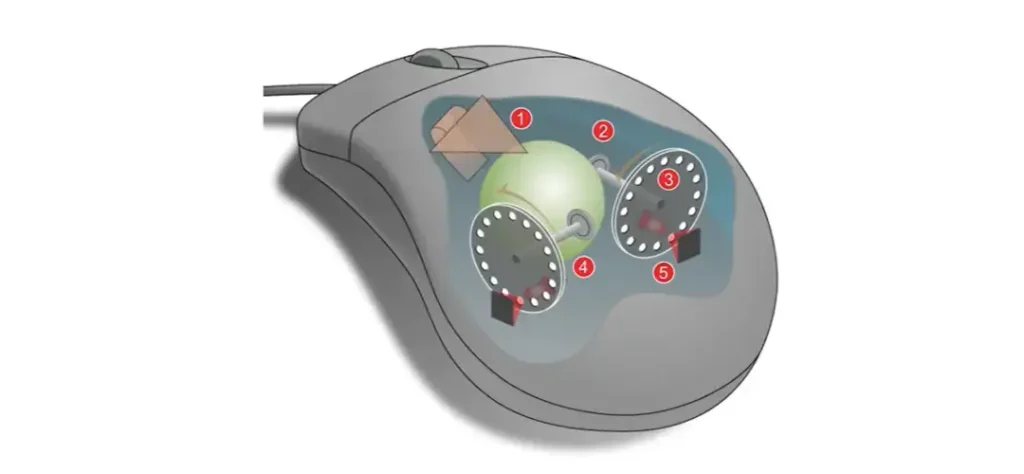
The mechanical mouse was one of the earliest iterations of the device, characterized by its mechanical ball mechanism for tracking movement. Inside the mouse, a rubber ball rotated as the mouse moved, causing two perpendicular wheels to turn and translate movement into cursor motion on the screen. While mechanical mice were revolutionary in their time, they were prone to mechanical failures and required frequent cleaning to maintain optimal performance. Despite their limitations, mechanical mice laid the groundwork for future advancements in mouse technology.
2-Optical Mouse
Unlike mechanical mice, optical mice utilize optical sensors to track movement, offering improved accuracy and reliability. Inside the mouse, an LED (light-emitting diode) illuminates the surface beneath the mouse, while a sensor captures images of the surface at high speed. By analyzing the images, the mouse can determine the mouse’s precise position and translate it into on-screen cursor movement. Optical mice are known for their smooth and precise tracking, making them ideal for everyday computing tasks.
3-Gaming Mouse

Gaming mice are specifically designed to meet the demands of gamers, offering advanced features such as high-resolution sensors, customizable buttons, and ergonomic designs. These features allow gamers to tailor the mouse to their specific gaming preferences and play styles, giving them a competitive edge in fast-paced gaming environments. Additionally, gaming mice often feature programmable RGB lighting and customizable weight systems, allowing gamers to personalize the look and feel of their mouse.
4-Touchpad
Touchpads are alternative input devices commonly found on laptops and mobile devices, allowing users to navigate and interact with on-screen content using finger gestures. Unlike traditional mice, which require a flat surface for operation, touchpads are integrated directly into the device’s surface, offering a compact and portable input solution. By detecting finger movements on a touch-sensitive surface, touchpads enable users to perform actions such as clicking, scrolling, and zooming with ease, making them well-suited for mobile computing.
5-Trackball Mouse
Trackball mice feature a unique design that inverts the traditional mouse layout, with a stationary ball protruding from the top of the device. Users manipulate the ball with their fingers or thumbs to control cursor movement, while buttons positioned around the ball allow for clicking and other functions. Trackball mice offer ergonomic benefits by reducing wrist strain and promoting a more natural hand position during use. Additionally, trackball mice are favored by some users for their precise control and suitability for use in confined spaces.
6-Wireless Mouse

Wireless mice offer freedom of movement and reduced clutter on the desktop by eliminating the need for cables. These mice communicate with the computer via radio frequency (RF) or Bluetooth technology, allowing users to position the mouse anywhere within the wireless range. Wireless mice are available in various designs and form factors, including compact travel mice, ergonomic models, and gaming-oriented designs. While wireless mice offer greater flexibility in positioning and mobility, they may require batteries or periodic recharging to maintain operation.
7-Wired Mouse

Wired mice connect directly to the computer via USB or PS/2 ports, providing a reliable and low-latency connection. Unlike wireless mice, which rely on batteries or wireless receivers, wired mice draw power directly from the computer, eliminating the need for external power sources. This ensures consistent performance without the risk of signal interference or battery depletion. Wired mice are preferred by users who prioritize reliability and responsiveness, such as gamers and professionals who require precise cursor control.
8-Laser Mouse

Laser mice utilize laser diodes instead of LED lights for tracking movement, offering enhanced precision and versatility. Laser mice can track movement on a wider range of surfaces, including glossy or uneven surfaces that may pose challenges for optical mice. This makes them well-suited for use in diverse environments, from office settings to gaming setups. Additionally, laser mice offer higher sensitivity and resolution compared to optical mice, allowing for smoother and more precise cursor movement.
9-Joystick
Joysticks are input devices primarily used for gaming and flight simulation applications. Featuring a handheld lever or joystick that can be tilted or moved in various directions, joysticks allow users to control on-screen objects with precision and ease. Joysticks are commonly used in flight simulator games, where they simulate the control inputs of an aircraft’s control stick or yoke. Additionally, joysticks are used in arcade-style games and professional applications such as aviation and industrial control systems.
10-PS2 Mouse
PS2 mice were prevalent in early desktop computers before the widespread adoption of USB technology. These mice feature a round PS/2 connector that plugs into a dedicated PS/2 port on the computer. While less common than USB mice, PS2 mice offer advantages such as lower latency and compatibility with legacy systems. However, they may require additional drivers or configuration settings to function properly on modern computers.
11-Intellimouse
Developed by Microsoft, the Intellimouse introduced innovative features such as the scroll wheel and ergonomic design, setting a new standard for mouse functionality and comfort. The scroll wheel allows for easy navigation through long documents or web pages, while the ergonomic design promotes comfortable usage during extended computing sessions. The Intellimouse line of mice has evolved over the years to incorporate advanced features such as customizable buttons and high-resolution sensors, catering to the needs of both casual users and professionals.
12-Vertical Mouse
Vertical mice feature an upright orientation that aligns the user’s hand and wrist in a more natural position, reducing strain and discomfort during prolonged computer use. Unlike traditional mice, which require users to hold their hand in a palm-down position, vertical mice allow users to grip the mouse in a handshake position, promoting ergonomic comfort and reducing the risk of repetitive strain injuries (RSIs). Vertical mice are favored by users who experience discomfort or pain with traditional mouse designs and are available in various shapes and sizes to accommodate different hand sizes and preferences.
13-Bluetrack Mouse
Microsoft’s Bluetrack technology utilizes a blue LED and wide-angle lens to track movement across a variety of surfaces, including carpet and rough wood. Bluetrack Computer Mouse offer enhanced tracking capability compared to traditional optical mice, making them well-suited for use in mobile or outdoor settings where optical mice may struggle. Additionally, Bluetrack mice typically feature compact and portable designs, making them ideal for users who require a versatile and reliable input device on the go.
14-Foot Mouse
Foot mice are alternative input devices designed for users with limited mobility or dexterity in their hands. These devices allow users to control cursor movement and perform mouse functions using foot pedals or sensors, providing a hands-free computing experience. Foot mice are particularly useful for individuals with disabilities or ergonomic concerns, allowing them to navigate digital interfaces and interact with computers more effectively. Additionally, foot mice may incorporate customizable settings and adjustments to accommodate individual user preferences and accessibility needs.
15-Trackpoint
Trackpoints are small pointing devices embedded in laptop keyboards, allowing for precise cursor control using subtle finger movements. Unlike traditional touchpads or external mice, trackpoints provide users with a compact and efficient input solution that minimizes hand movement and maximizes productivity. Trackpoints are commonly found on laptops such as IBM ThinkPad models, where they offer an alternative to touchpads and external mice for users who prefer a more tactile and responsive input method.
16-Infrared Computer Mouse
Infrared Computer Mouse utilize infrared light instead of visible light for tracking movement, offering improved precision and reliability in cursor movement. By operating on a different wavelength, infrared mice are less susceptible to interference from ambient light sources, making them suitable for use in brightly lit environments where optical mice may struggle. Infrared mice are commonly used in professional applications such as graphic design and CAD (computer-aided design), where precise cursor control is essential for creating and manipulating digital content.
17-3D Mouse
3D mice are specialized input devices designed for three-dimensional modeling and CAD applications. These devices enable users to manipulate objects in virtual space with six degrees of freedom, allowing for intuitive and precise control over on-screen elements. 3D Computer Mouse typically feature a compact and ergonomic design with customizable buttons and controls, making them ideal for professionals in architecture, engineering, and design. By incorporating specialized sensors and intuitive controls, 3D mice streamline the design process and enhance productivity for users working in complex and demanding environments.
18-Magic Mouse
Developed by Apple, the Magic Mouse features a sleek and minimalist design with a Multi-Touch surface that allows for intuitive gesture-based navigation. Users can perform gestures such as swiping, scrolling, and zooming with simple finger movements, eliminating the need for physical buttons or scroll wheels. The Magic Mouse seamlessly integrates with Apple’s ecosystem of devices, offering a fluid and responsive user experience across Mac computers and iOS devices. With its innovative design and advanced features, the Magic Mouse redefines the traditional mouse interface, providing users with a more intuitive and immersive computing experience.
19-Gyroscopic Mouse
Gyroscopic Computer Mouse utilize gyroscopic sensors to detect motion and orientation, offering a unique input method that responds to hand movements in three-dimensional space. These devices allow users to control cursor movement by tilting or rotating the mouse in the air, providing a more intuitive and immersive computing experience. Gyroscopic mice are particularly well-suited for use in virtual reality (VR) and augmented reality (AR) applications, where precise and intuitive control is essential for navigating immersive digital environments.
What are the Parts of a Computer Mouse?
- Buttons
- Ball, laser, or LED
- Mouse wheel
- Circuit board
- Cable or wireless receiver
Computer Mouse Ports
Computer mice connect to devices via various ports, each offering different advantages and compatibility options. The most common types of mouse ports include USB (Universal Serial Bus) and PS/2 (Personal System/2) ports, as well as Bluetooth connectivity for wireless mice.
- USB Port
- PS/2 Port
- Bluetooth Connectivity
USB Port
USB ports are the most widely used interface for connecting computer mice to devices. USB mice typically feature a standard USB Type-A connector that plugs into a USB Type-A port on the computer. USB ports offer plug-and-play compatibility and support hot-swapping, allowing users to connect and disconnect devices without restarting the computer. Additionally, USB ports provide power to the Computer mouse, eliminating the need for external power sources or batteries.
PS/2 Port
PS/2 ports were prevalent in older desktop computers before the widespread adoption of USB technology. PS/2 mice feature a round connector that plugs into a PS/2 port on the computer, with separate ports for the Computer mouse and keyboard. While less common than USB ports, PS/2 ports offer advantages such as lower latency and compatibility with legacy systems. However, PS/2 mice may require additional drivers or configuration settings to function properly on modern computers.
Bluetooth Connectivity
Bluetooth connectivity allows wireless mice to communicate with devices without the need for physical cables or adapters. Bluetooth mice use a wireless radio connection to pair with devices that support Bluetooth technology, such as laptops, tablets, and smartphones. Bluetooth offers the convenience of wireless connectivity and allows users to connect multiple devices without occupying USB ports. Additionally, Bluetooth mice typically feature low energy consumption, prolonging battery life and reducing the need for frequent recharging.
Uses of a Computer Mouse
The computer mouse serves a multitude of purposes across various applications and industries, making it an indispensable tool in modern computing. At its core, the mouse enables users to control the on-screen cursor, allowing for precise navigation through graphical interfaces and digital environments. Whether clicking on icons, dragging and dropping files, or scrolling through web pages, the mouse provides users with unparalleled control and flexibility in interacting with computers. Beyond basic cursor navigation, the mouse plays a vital role in productivity suites such as Microsoft Office or Google Workspace, facilitating efficient document creation, editing, and management. In graphic design and digital art software, the mouse enables artists and designers to create intricate illustrations, edit photos, and sculpt 3D models with precision and ease. Additionally, the mouse is essential for gaming, offering gamers the precision, speed, and responsiveness required for competitive gameplay. From casual users to professionals across various industries, the computer mouse has become an integral part of everyday computing, enhancing usability, productivity, and creativity.
How has the Mouse Increased Computer Usability?
The introduction of the computer mouse has significantly increased computer usability by providing users with an intuitive and efficient means of interacting with digital interfaces. Unlike early text-based interfaces that required users to input commands via keyboard commands, the mouse introduced a graphical user interface (GUI) that revolutionized the way we interact with computers. With the mouse, users could manipulate on-screen objects directly, simplifying complex tasks and reducing the learning curve associated with traditional command-based interfaces. Additionally, the mouse’s ergonomic design and intuitive controls make it accessible to users of all ages and abilities, further enhancing usability and accessibility. Furthermore, advancements in mouse technology, such as optical and laser sensors, wireless connectivity, and customizable buttons, have further improved usability by offering users greater precision, flexibility, and control over their computing experience. Overall, the computer mouse has played a pivotal role in democratizing computing, making it more accessible and user-friendly for people around the world.
Conclusion
In conclusion, the computer mouse has transformed the way we interact with technology, revolutionizing computing and enhancing user experience. From its humble beginnings as a wooden prototype to its modern-day incarnations, the mouse has evolved alongside technology, offering users greater precision, flexibility, and control over their digital environments. Whether navigating graphical interfaces, creating digital art, or dominating the virtual battlefield, the mouse remains an indispensable tool for users across the globe. As we look towards the future, one thing is certain: the computer mouse will continue to innovate and adapt to meet the evolving needs of users, ensuring its place as a cornerstone of human-computer interaction for years to come.